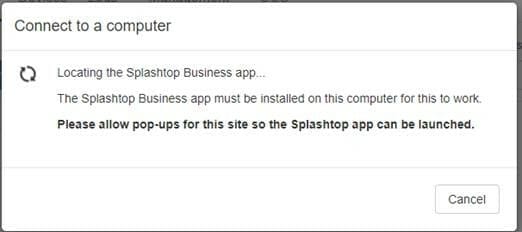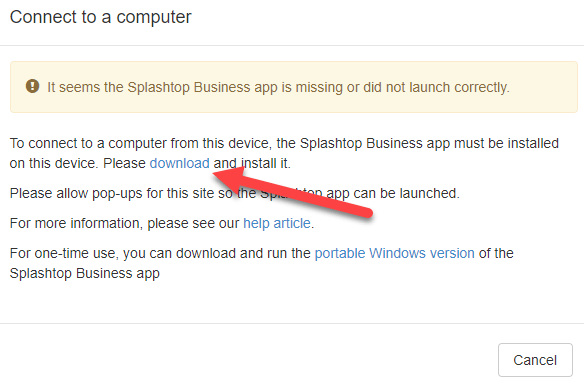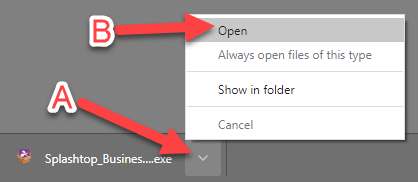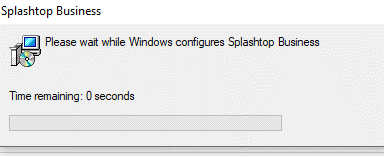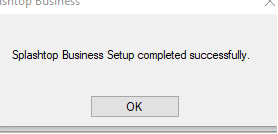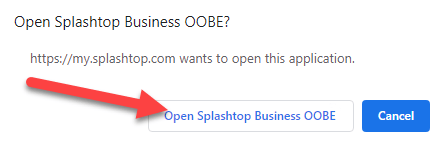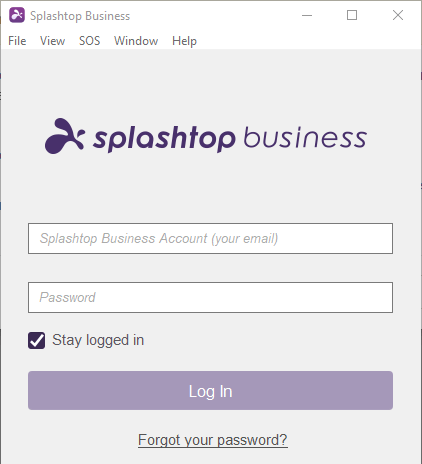We have quite a few clients preparing to work form home for the next few weeks in an effort to protect themselves and others from COVID-19. If you’ve setup a Splashtop account and installed it on your work computer, follow the steps below to connect to your work computer from your home computer.
- Go to splashtop.com
- Click the login link at the top of the homepage and login with your email and Splashtop password.
- Click Connect

- If you have Splashtop installed it will open automatically. If Splashtop is not already installed it will ask you to download and install it.
- To install Splashtop, click the download button.
- Download and run the file. (each browser is different, but most give you the option to “open” or “run” the file. You can also find the file where it was saved – usually your downloads folder – and double click it.)

- Splashtop will install.
- When it’s done installing click OK.
- If you see a message click the Open Splashtop Business OOBE button.
- Enter your email address and Splashtop password.
- You will receive an email from Splashtop to authenticate the computer you are logging in from. In the email click the “Authenticate this device” link.